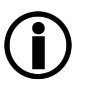This routing rule instructs Google to deliver the internal mail to Google Workspace.
|
Note: For security reasons, internal e-mails should not be forwarded to SEPPmail again if the recipient is an internal user or a member of a group. |
Create as follows:
- Go to Apps > Google Workspace > Settings for Gmail > Routing.
- Click on ADD ANOTHER RULE.
- Enter a name for the routing, e.g. "Internal Routing".
- Under 1. Email messages to affect, select the following options:
- Internal – sending
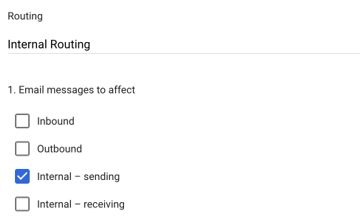
- Change the route and Also reroute spam, Suppress bounces from this recipient.
Select Google Workspace internal.
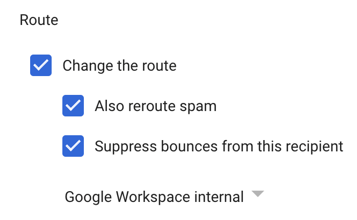
- Internal – sending
- Scroll down to Encryption (onward delivery only) and select the option Require secure transport (TLS).
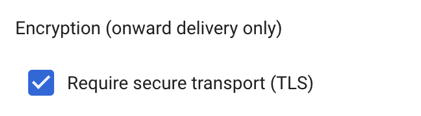
- Further down, click on Show options and select:
- B. Account types to affect
- Users
- Groups
- C. Envelope filter
- Only affect specific envelope recipients
- B. Account types to affect
- Pattern match:
In the Regexp field, enter a regular expression that matches all your domains. For example:
.*@sepp-mail\.es
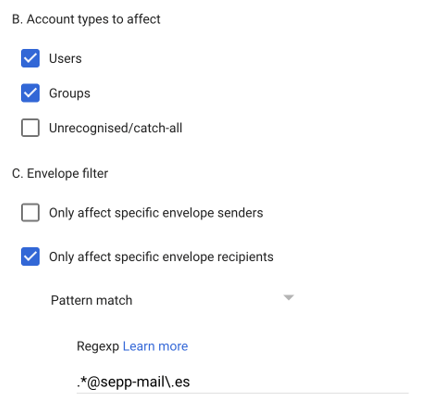
- Click on Save.