The inbound gateway informs Google Workspace which seppmail.cloud hosts can be trusted.
Create as follows:
- Go to Apps > Google Workspace > Settings for Gmail > Spam, Phishing and Malware.
- Hover over Inbound gateway and click on Edit Inbound gateway.

- Under 1. Gateway IPs, click ADD and enter the appropriate IPs:
- 162.55.72.192/27
- 2a01:4f8:a0:900b::/64
- 2a01:4f8:272:5fe6::/64
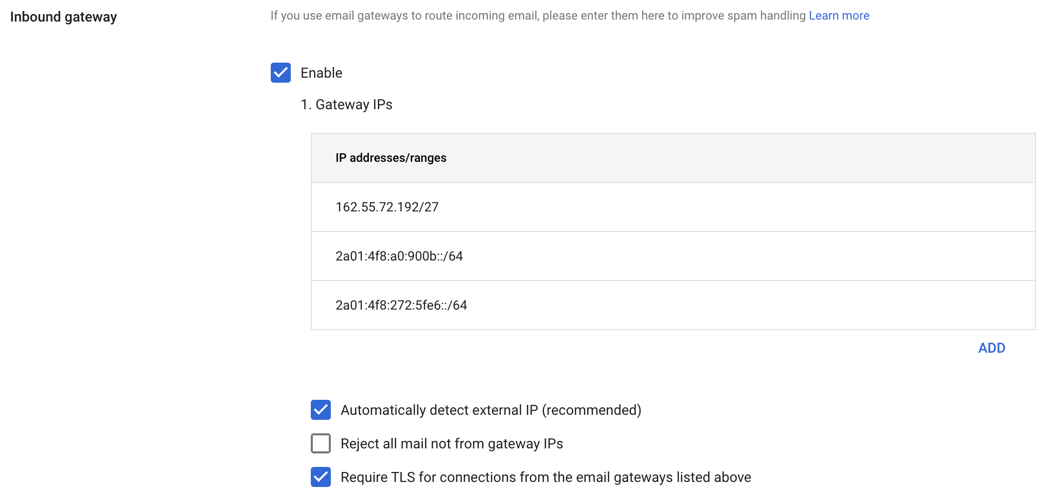
- Select the option Automatically detect external IP (recommended).
- Optional: Customers who have their entire incoming mail routed through seppmail.cloud may want to check out and possibly select the option Reject all mail not from gateway IPs.
- Select the option Require TLS connections from the email gateways listed above.
- Click on Save in the bottom right-hand corner.
Tip: While not required, you could also add the same IP addresses to the Email allowlist.

IP addresses saved for the inbound gateway (see the third option under 1. Gateway IPs) are treated as trusted hosts.