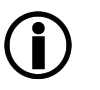This submenu is called up from the submenu .
Parameters |
Description |
||
|---|---|---|---|
|
By default, this option is inactive. By activating the option, the rule remains inactive. This allows, for example, for a rule to be prepared for later use. |
||
Individual name of the rule that is assigned when the rule is created. |
|||
The Managed Domains which are available for the rule and which can be selected as the source are listed here. Multiple selections are possible by clicking with the "CTRL" key pressed. Generally, only Managed Domainswhich have not been assigned to a rule yet are available. In client-capable systems, only those Managed Domains which are also assigned to the client from which this menu was opened are visible. |
|||
If, by means of Custom commands, a flag() is set, for example by an LDAP query using ldap_compare(), this can also be used as a restricting criterion for triggering this policy here. |
|||
The desired type of encryption is specified in the selection menu of this option: |
|||
|
Suppresses encryption (see Mail Processing Ruleset generator General settings Do not touch mails with the following text in subject:). |
||
Enforces the user-related |
Note: Since Domain encryption is generally used, if available, it is enforced by the setup alone. |
||
Enforces the user-related |
|||
Enforces the GINA encryption (see Mail Processing Ruleset generator Encryption Outgoing e-mails Always use GINA technology for mails with the following text in subject:). |
|||
is only displayed with an active HIN Connector licence.
Enforces encryption by "HIN Secure Mail GLOBAL" (see also HIN Connector). |
||
|---|---|---|
By selecting this option, for the domains selected under Policy Domains Managed Domains, the behaviour of a HIN Mail Gateway (see also HIN Connector) can be enforced. No SEPPmail Secure E-Mail Gateway functions like S/MIME (X.509))-, OpenPGP- and GINA Webmail encryption are then available. |
||
By selecting this option, for the domains selected under Policy Domains Managed Domains, the behaviour of a HIN Mail Gateway (see also HIN Connector) via the Outlook flag "confidential" (see also Microsoft Outlook Confidentiality) can be enforced. |
is only displayed with an active HIN Connector licence.
|
By default, this option is inactive. see Mail Processing Ruleset generator Advanced Options Use HIN Secure Mail GLOBAL instead of local GINA interface |
|
By default, bounce_policy is selected. Determines how to handle an email if the execution of the rule fails. |
|||||
|---|---|---|---|---|---|
|
|
By default, the selection is "bounce_policy". Selection of a special template previously created via Mail System Edit mail templates.... This can be used to indicate to the sender that the sending of their email has failed due to this special rule/policy. |
|||
|
By default, this option is inactive. This option is used to decide whether an email for which this rule/policy could not be executed should first run through the global ruleset (see Ruleset generator).
|
||||
Individual disclaimer settings for this rule. |
|||||
|
Option of selecting a disclaimer from . If no selection is made, or "[default]" is selected, the disclaimer specified in the Managed Domains of the sender will be used. With the selection "-NONE-", the insertion of a disclaimer is suppressed. |
||||
|
(only in client-capable systems) |
Client for which the policy has been created.
|
||||
|
Enables the allocation of the rule to a client.
|
||||
Here, under New Domain/ Mailaddress, email addresses or email domains and/or wildcard domains can be inserted as string in the form john.doe@mycompany.tld, mycompany.tld or .mycompany.tld. The rule will then apply exclusively to these entries. Optionally, in the field Comment: a custom comment can be added for each entry. After entering an address, another input field is displayed by clicking on Add entry. |
Any entries in this field must be a subset of the Managed Domains selected under Policy Domains. |
||||
Click on Save to save the rule. Cancel cancels the process without saving. If an already existing rule is opened by clicking on its name, a Delete button is also displayed via which this already existing rule can be deleted.
|
After the creation of policies, the ruleset must be generated again after saving the individual policies by means of Save (Mail Processing SMTP ruleset Generate ruleset). This is also displayed in the status bar: The ruleset was modified. Please generate a new ruleset to activate it. |