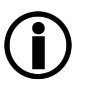Via the message search, all messages can be searched. A large number of filter options is available.
|
Tip: |
The following fields are available in the message search:
Field |
Description |
|---|---|
Specifying the search period |
|
"explicit" allows a date to be entered, "relative" a time period |
|
Filter for the direction of the message delivery (inbound, outbound, All) |
|
Filter for Logtype (Accepted, Rejected, All) |
|
Enter search terms. Wildcard sign "*", negate the search with a leading "!" |
|
Show additional search criteria for advanced users: "Client hostname", "Client IP", "Client HELO", "Cloud ID".
Via More Filters, a list of further criteria is available for selection, for example, SPF status, decryption and encryption technology and the URI (search for URLs in the mail content). After selecting a filter, its respective options are available. Several filters can be combined. Example:  To remove a single filter, click on the respective x. To remove all filters, click on x to the right for the whole selection. |
|
Invert the displayed result order |
Via Reset, all search settings can be reset.
Via Share, the message search result is copied as URL into the clipboard and can thus be sent to other persons.
Via Download, a download dialog for search results opens.
- Which Results: "New search" (runs a new search in the background) or "Displayed" (only available if a search has already been performed)
- File Format: csv or xlsx (Excel)
- How Many: number of search results (only available for a new search)
Query examples:
Sender "*@example.com" |
finds all messages with a sender from the domain example.com |
Recipient: "!*@customer.tld" |
finds all messages that are not addressed to a recipient in the domain customer.tld |
A maximum of 100 search results is displayed by default. Depending on the column, detailed information is displayed when the mouse is moved over it.

If the list is longer, clicking the button "next 100" will show the next 100 findings.
A compact search variant for mails in quarantine can be found at Search in Quarantine.
 Meaning of Colours and Icons in the Search Results
Meaning of Colours and Icons in the Search Results
Colour / Symbol |
Description |
|---|---|
white |
The inbound or outbound message has been processed successfully. |
green |
The message was classified as spam by Microsoft 365. (This should only happen for domains that don't use the SEPPmail filter.) |
yellow, yellow with trash symbol |
The message is quarantined as spam. The calculated spam score is at least 5. |
orange, orange with trash symbol |
The message is quarantined as spam. The calculated spam score is at least 15. |
orange with trash and reload symbol |
The message is quarantined as spam and can be release with a click on the Reload icon. |
red |
The message has been classified as dangerous by a virus scanner and can only be released from quarantine by an admin. |
pink |
The message is quarantined as the address is blocked. |
brown |
The message is quarantined as the address is in the Block list. |
blue |
The message is quarantined as the address is in the Welcome list. |
light grey |
An inbound message is rejected temporarily ("soft bounce"), for example due to temporary technical problems on the recipient side. |
violet |
An inbound message is rejected directly ("bounce"), for example because the E-mail address does not exist or is invalid. |
Black arrow pointing to something, followed by green arrow pointing to the right |
An inbound message was accepted and delivered. If the message could not be delivered completely, the symbol is a questionmark |
Black arrow pointing away from something, followed by green arrow pointing to the right |
An outbound messaged could be delivered successfully. |
Red arrow pointing to the left |
Message rejected. |
Clock symbol |
Message temporarily rejected. |
Green return arrow |
Message was routed via fallback server. |
Yellow bounce arrow |
Message was rejected by target server (bounce). |
Hour glass |
Message could not yet be delivered to the target server and is queued in the seppmail.cloud. The target server is unreachable or temporarily rejected the message. |
Question mark |
Status unknown. |