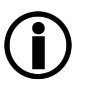Sections on this page:
 Domain
Domain
 Overall
Overall
Field |
Description |
|---|---|
Activate or Deactivate the domain encryption. Before fully converting the E-mail flow, enabling the SEPPmail Domain Encryption may result in undecipherable E-mails. Therefore, the activation is not done automatically, but only after checking by SEPPmail support. |
|
This option is inactive for new domains and must be activated after the switchover of the mailflow according to the workflow E-mails so that mails are delivered. The delivery to the target server can be stopped here during regular operation, for example if maintenance work is pending on the target server. By default, the messages are stored temporarily at SEPPmail. If there are major problems with the target server that cannot be resolved during this time, the holding period can be extended on request. When delivery is restarted, messages are delivered in stages so that the target server is not overloaded. |
|
(only available in inline mode, see Integration / Architecture) Possible settings:
|
|
(only available in inline mode, see Integration / Architecture) Here you can enter the text to be inserted at the beginning of the subject line for messages sent by users outside your own organisation. The default is "[EXTERN]". |
|
Via Execute the DNS Cache can be flushed. |
 Domain encryption
Domain encryption
Field |
Description |
|---|---|
List of available encryption certificates with fingerprint (SHA1), issue date, expiration date and an information regarding "managed by" (if applicable). Possible types are S/MIME, PGP. Via the Download button Via the Copy button |
 inbound
inbound
Field |
Description |
||
|---|---|---|---|
Shows the MX records currently visible in the DNS. Via Recheck the latest MX records for the currently selected domain will be fetched. |
|||
Incoming messages (in case of SC-MS365 also outgoing messages) are delivered to this server / IP address. Via Test this setting can be checked. |
|||
Offers information about the maximum message size for the forward server. The value "default" is the maximum message size of seppmail.cloud. seppmail.cloud by default accepts messages of up to 150 MB. However, due to Base64 encoding of the mail content, the effectively usable maximum size is at around 99 MB (depending on the exact nature of the mail content). For incoming mail, seppmail.cloud learns the maximum supported message size of the forward server based on the rejection of a large message. After a rejection, the display changes to the mail size in MB of the rejected mail. Any mail larger will automatically be rejected by seppmail.cloud.  If the customer admin increases the supported message size of their forward server, the Reset button can be used to reset the value to "default", which will again be adjusted based on every message rejected due to a size limit. |
|||
The existence of recipients is checked on this port via an SMTP request. The default is port 25. For onpremise Exchange systems, port 2525 (Exchange backend) can be specified. For more information, see Recipient Filtering. However, the actual mail delivery always takes place on port 25. |
|||
Shows the number of messages still waiting to be delivered. Mail Queue Flush can be used to force immediate delivery once the target server is available again. Please note that redelivery is automatically attempted at regular intervals. |
|||
Only for inline domains: Allows to change the threshold above which a mail is classified as spam. The lower limit is 3, the upper limit is the high spam threshold of 10.
|
|||
Setting relevant for the spam filtering.
Options:
The following X headers are set by seppmail.cloud when Tag&Send is activated:
Independent of the setting, mail marked as virus/malware or blocked due to potentially harmful attachment or potentially dangerous macro is always kept in quarantine. This setting has also no influence on rejected messages. |
|||
Here you can enter the text to be inserted at the beginning of the subject line for spam messages processed by the Tag&Send mechanism. The default is "[SPAM]". |
|||
If on: attached, encrypted archive files (e.g. password-protected ZIP files) are blocked by placing the containing message in quarantine. |
 outbound
outbound
Field |
Description |
||||||||||||||||||||||||
|---|---|---|---|---|---|---|---|---|---|---|---|---|---|---|---|---|---|---|---|---|---|---|---|---|---|
IP addresses for which the relaying is allowed. For SC-MS365, no entry is required at this point, as the IP addresses are recorded globally and the identification is done via the tenant ID (see next line). |
|||||||||||||||||||||||||
Microsoft 365 Tenant ID. This is - as far as possible - already automatically recognised and pre-entered during onboarding. |
|||||||||||||||||||||||||
This information supplements the MS365 Tenant ID and is used to authenticate messages from customers using MS365. Usually, the managed domain itself is listed here, but alias domains can also be entered. |
|||||||||||||||||||||||||
Enable / disable and enter the DomainKeys Identified Mail (DKIM) Keys. Via the Copy button
|
|||||||||||||||||||||||||
This option is active by default. |
|||||||||||||||||||||||||
seppmail.cloud uses the following default subject tags:
|
|||||||||||||||||||||||||
This option is prefilled with "seppmail.cloud Outbound". |
|||||||||||||||||||||||||
|
BETA |
When a domain with parallel integration is selected, this option is available to define an outbound forward server distinct from the inbound forward server. If left empty, the same forward server is used for inbound and outbound traffic. |
 Mail processing rules
Mail processing rules