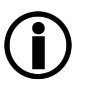This page describes the LFT settings in the seppmail.cloud. For client-sided configuration, please refer to the documentation of the Outlook Add-in.
Sections on this page:
On top of the page, first select from the list of the managed domains with active SIG-ENC service the domain for which the Large File Transfer (LFT) settings should be entered.
 Domain settings
Domain settings
Field |
Description |
|---|---|
Enter the global quote in MB. |
|
This option is off by default. Switch on if users should be able to use LFT by default. Note that this only works if LFT is enabled in the GINA Domain settings below. The switch has three settings - on, off, or in the middle for "Reset to default". The setting is displayed in the internal user profile and can be changed there by an admin. |
|
Enter the default quota per user in MB. The setting is displayed in the internal user profile and can be changed there by an admin. |
 GINA Domain settings
GINA Domain settings
The following settings apply to all managed domains used by the GINA domain, as listed.
The two sections incoming and outgoing have the same fields available.
|
Note: The configured LFT size applies to message size after base64 encoding. All binary (and also most non-ascii text) data in mail is encoded using base64 which increases the size by around 30% compared to what is shown in a file manager, for example. |
Field |
Description |
|---|---|
Base LFT setting for the listed domain(s):
|
|
Maximum size of the LFT mail in MB. Messages larger than this maximum will be returned to the sender with an error message. |
|
Threshold in MB after which the mail is handled as an LFT mail. Values that are too low will lead to a high volume of LFT/GINA messages. |
|
Time in days that LFT mails are kept in the system. |
 Usage statistics
Usage statistics
Here, usage statistics is displayed if available.