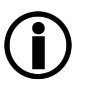Here the partner admin is supported with a parallel-to-inline migration checklist (see chapter Integration / Architecture).
The migration takes place in two phases.
- Phase 1: Preparation and Deployment
- Phase 2: After Deployment
For each phase, a list of tasks is displayed which need to be processed manually by the partner admin.
Column |
Description |
|---|---|
Time relative to the deployment, for example "1 or more days prior" for deployment, or "Shortly after that" for tasks after deployment. |
|
Task to be processed manually by the partner admin, with a short description. |
|
Status of the task. Only tasks within seppmail.cloud can be checked automatically, all other tasks show a question mark. |
|
We do not recommend that .onmicrosoft.com is configured as the tenant default domain in a Microsoft 365 Tenant. There are several reasons for this. The effects on E-mail routing are documented at Github: Handling onmicrosoft.com domains For any long-term, professional, or external communication scenarios, it's recommended to transition to a custom domain for a more polished appearance, improved trust, and an enhanced user experience. The Microsoft documentation for the management of default accepted domains can be found at Microsoft Exchange documentation: managed accepted domains |
Phase 1: Preparation and Deployment
Select the Entra ID (formerly Microsoft 365 ID, Azure ID) with the corresponding domains and click Run All Checks.
The "Planned Migration Date" needs to be at least one day in the future.
Process the tasks listed in the table until deployment is possible.
Phase 2: After Deployment
Select the Entra ID (formerly Microsoft 365 ID, Azure ID) with the corresponding domains and click Run All Checks.
Process the tasks listed in the table after deployment.