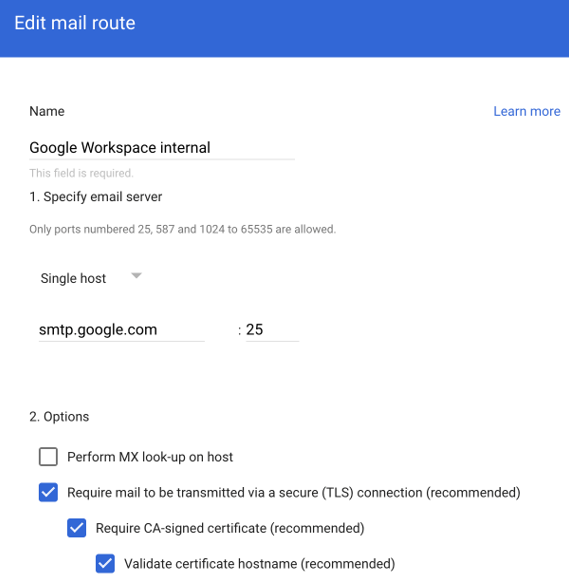To set up email signing and encryption with Google Workspace and seppmail.cloud, a Smart Host with two mail routings must be defined.
Sections on this page:
- Add a mail route (for outgoing messages to seppmail.cloud)
- Add a mail route (for the internal mail routing)
 Add a mail route (for outgoing messages to seppmail.cloud)
Add a mail route (for outgoing messages to seppmail.cloud)
- Sign in to the Google Admin Console with your administrator account.
- Go to Apps > Google Workspace > Settings for Gmail > Hosts.
- Click on ADD ROUTE.
- Give the route a name, e.g. "SEPPmail Relay Smarthost".
- Under Specify email server, enter the smart host server that you previously obtained when setting up the tenant with the domain through which workflow email notifications are received in the previous step. For example:
sepp-mail-es.relay.seppmail.cloud :25
Tip: In the seppmail.cloud service portal under Tasks, you can also find the workflow email notifications. Look for the message: "SEPPmail.cloud-Activation of the outgoing filter" and your desired domain with the host name of the relay server. - Under 2. Options, check the following options:
- Require mail to be transmitted via a secure (TLS) connection (recommended)
- Require CA-signed certificate (recommended)
- Validate certificate hostname (recommended)
- Click on Save.
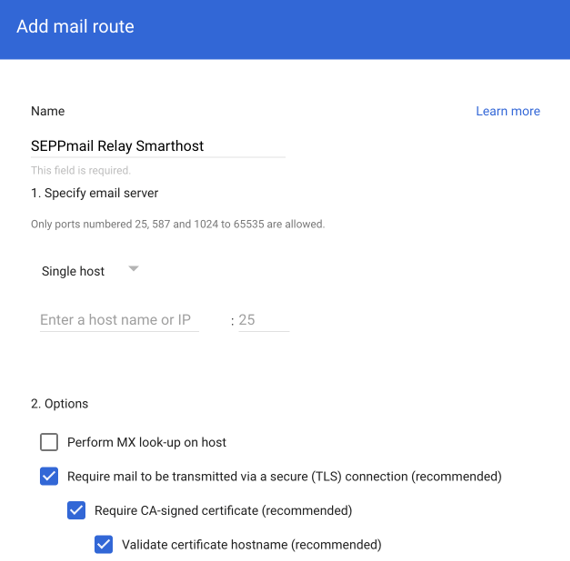
 Add a mail route (for the internal mail routing)
Add a mail route (for the internal mail routing)
- Click on ADD ROUTE.
- Name the route, e.g. "Google Workspace internal".
- For Specify email server, enter the Single Host server from Google, for example:
smtp.google.com :25
or:
aspmx.l.google.com :25 - Under 2. Options, check the following options:
- Require mail to be transmitted via a secure (TLS) connection (recommended)
- Require CA-signed certificate (recommended)
- Validate certificate hostname (recommended)
- Click on Save.