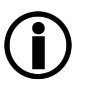Sections on this page:
- Get to know your Microsoft Exchange Online environment
- Setup the integration for BASIC environments
- Setup the integration for ADVANCED environments (including code examples)
- Test your mailflow
|
Tip: Use the command Get-Help <commandname> -examples to see the respective code examples referred to in this help. |
 Get to know your Microsoft Exchange Online environment
Get to know your Microsoft Exchange Online environment
After the module setup is completed as described above and you have connected to your Exchange Online environment, create an environment report.
The easiest way is to run the command without any parameter. The following will generated a report with an autogenerated name in the current folder. Search for *.HTML files.
New-SC365ExOReport
Also simpler with automatic creation of filename with timestamp:
New-SC365ExOReport -FilePath ~/Desktop
Find out more options with the integrated help:
Get-Help New-SC365ExOReport
The report will give you valued information about existing connectors, rules and other mailflow-related information. Keep this report stored for later investigation by support or as a documentation of the current state. See chapter Exchange Online Status Report for more details.
 Clean up before installing
Clean up before installing
If your ExO environment was originally integrated with a SEPPmail-Appliance, you need to remove the existing SEPPmail365 connectors and rules before integrating into SEPPmail.cloud.
To do this, use our outher PS-Module SEPPmail365 or the Office admin Portal. Find info on Remove SEPPmail connectors and rules here.
|
|
 Setup the integration for BASIC environments
Setup the integration for BASIC environments
A basic environment has the following characteristics.
- All customer mailboxes are hosted in Exchange Online.
- The customer uses one e-mail domain for all users.
- This one e-mail domain is the tenant-default domain.
- This e-mail has been used to book seppmail.cloud.
- There are no hybrid connectors.
- There are no other external connectors.
- There are no cross-tenant connectors.
- There are no other 3rd party connectors.
- There are no transport-rules implemented which may affect mailrouting to seppmail.cloud.
If all those requirements are met the, 3 commandlets below will do the setup job for you.
- Get-SC365Setup ==> Read the existing setup
- New-SC365Setup ==> create a new setup
- Remove-SC365Setup ==> remove an existing setup
Some changes for New-SC365Setup with version 2.0:
- Setups with New-SC365Setup will deploy ENABLED Transport rules, so the config is immediately active.
- Allows multiple domains in the -SEPPmailCloudDomain parameter (only useful in a parallel environment).
- If run without parameters: runs Get-SC36Deployment in the background and takes parameters from the output for the mail flow configuration.
- If run with parameters: checks if the parameters fit to the Get-SC365DeploymentInfo deployment information of the cloud. If run with non-default tenant default domain, it will switch to the tenant default domain. If run with a typo in the domain, it will take the tenant default domain. It will stop if you use the wrong region or routing.
- SEPPmail support mail addresses are automatically added to the allowed sender list
 Setup the integration for ADVANCED environments
Setup the integration for ADVANCED environments
Advanced Setups require a deeper understanding of the impact of the SEPPmail.cloud integration and allow more flexibility.
After you have received a welcome e-mail from SEPPmail, and followed all instructions in the e-mail, you can start with the integration.
You need to know 3 input values to run the CmdLets.
- SEPPMailCloudDomain - the e-mail domain of your Exchange Online environnement that has been configured in the SEPPmail.cloud. Most of the time this is the default-domain in your Exchange Online Tenant.
- routing - either "inline" or "parallel", see Configure Mail System for details
- region - "de" or "ch", the geographical region of the seppmail.cloud infrastructure
- inBoundOnly - a parameter you may set or not set in INLINE Mode only, which is for customers which use our INBOUND filter only)
|
|
You need to set up inbound and outbound connectors and transport rules, so run the two commands as explained below.
 Example for routingmode: inline
Example for routingmode: inline
New-SC365Connectors -SEPPmailCloudDomain 'contoso.ch' -routing 'inline' -region 'ch'
New-SC365Rules -routing 'inline' -SEPPmailCloudDomain 'contoso.ch'
As of version 2.0:
- New-SC365Connectors checks if transport rules still point to the connector and stops if this is the case.
- the -whatIf parameter in New-SC365Rules keeps transport rules if seppmail.cloud rules exist.
 Example for routingmode: inline/inboundonly
Example for routingmode: inline/inboundonly
New-SC365Connectors -SEPPmailCloudDomain 'contoso.eu' -routing 'inline' -region 'ch' -inboundonly
New-SC365Rules -routing 'inline' -SEPPmailCloudDomain 'contoso.eu'
 Example for routingmode: parallel
Example for routingmode: parallel
New-SC365Connectors -SEPPmailCloudDomain 'contoso.eu' -routing 'parallel' -region 'de'
Important: Rules can only be created if the connectors are enabled. They are enabled by default. If you use the example below, integration with seppmail.cloud will immediately work.
New-SC365Rules -routing parallel -SEPPmailCloudDomain 'contoso.eu'
 Example for routingmode: parallel and multiple domains
Example for routingmode: parallel and multiple domains
If you have configured multiple domains in your M365 tenant, you may want to use one, some or all of them for seppmail.cloud. Below find a setup for multi-domains.
Use the tenant-default-domain:
New-SC365Connectors -SEPPmailCloudDomain 'fabrikam.eu' -routing 'parallel' -region 'de'
Important: Rules can only be created if the connectors are enabled. They are enabled by default. If you use the example below, integration with seppmail.cloud will immediately work.
New-SC365Rules -SEPPmailCloudDomain 'fabrikam.eu','fabrikam.de','fabrikam.ch','fabrikam.at' -routing 'parallel'
 Example for routingmode: parallel and ALL E-mail traffic via SEPPmail.cloud
Example for routingmode: parallel and ALL E-mail traffic via SEPPmail.cloud
By default parallel mode routes only E-Mails which require cryptographic processing via SEPPmail cloud. You can change this with the command:
New-SC365Connectors -SEPPmailCloudDomain 'fabrikam.eu' -routing 'parallel' -region 'de'
Important: Rules can only be created if the connectors are enabled. They are enabled by default. If you use the example below, integration with seppmail.cloud will immediately work.
Sets up the transport rules and routes ALL inbound traffic to seppmail.cloud:
New-SC365Rules -SEPPmailCloudDomain 'fabrikam.eu' -routing 'parallel' -CryptoContentOnly:$false
 Review the changes
Review the changes
The following two commands will show the current connectors and rules.
Get-SC365Connectors -routing parallel
Get-SC365Rules -routing parallel
 Test your mailflow
Test your mailflow
Send an e-mail from inside-out and outside-in to see if the mailflow is working. If mail transport fails, consult the logging information in the SMC-Portal and the message trace in ExO for troubleshooting.