In this variant, a phone number of the recipient capable of receiving an SMS is mandatory.
A registration process (see also Standard Process) is also required here to verify the SMS number of the recipient.
There are two options available for OTPs:
1. Via SMS only
Via SMS only
Generally, in the registration process, only the confirmation of the SMS number is necessary although the display name may also be optionally requested. Since the initial password is generally already sent via SMS in this procedure, the registering person only needs to confirm the pre-filled data.
As of this point in time, the GINA user shall receive a one-time password via SMS every time they open an GINA attachment (secure-email.html). This means that compared to the GINA standard process Function Sequence, point 4, changes as follows:
4.The recipient opens the attachment of the carrier email, creating a secure https connection to SEPPmail, and transmits the original message from the attachment of the carrier email.
a)With the delivery, a one-time password is generated and sent to the GINA user via SMS.
b)Entering this one-time password will decrypt the email on the SEPPmail Secure E-Mail Gateway
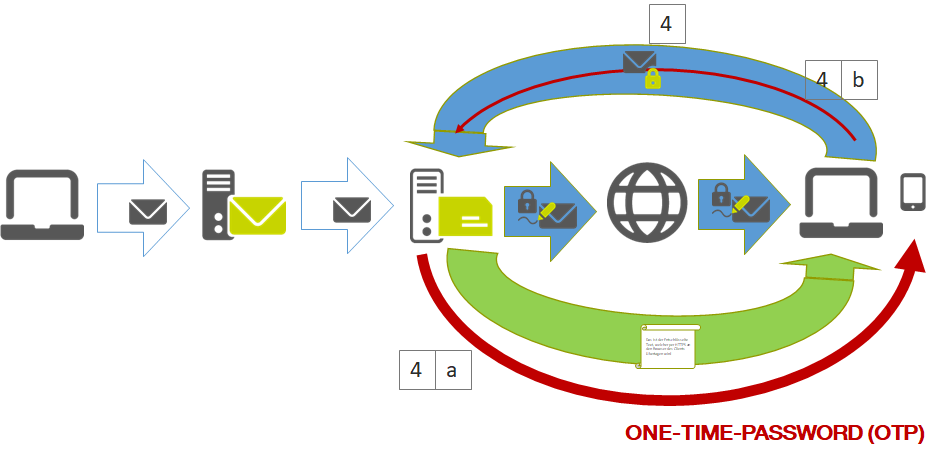
2. Use of SMS in combination with an account (via SMS (account password available))
Use of SMS in combination with an account (via SMS (account password available))
This version is a combination of the GINA standard and the OTP procedure. Since a fully valid GINA account is created, the registration process corresponds to the Standard Process. Here too – as in 1. – upon delivery of the GINA message a one-time password is generated and sent via SMS in each individual case However, the GINA user has the additional option (as a back-up procedure) of opening their emails with the password generated during the registration process at any point in time.
Furthermore, due to their GINA account being a fully valid account, the user is able to change their own data (name, password, SMS number, etc.) themselves.