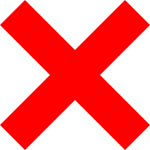In the Block/Welcome list, the result of the spam filter can be overridden for a specific recipient or an entire recipient domain ("scope").
- A Block list entry causes the message to be rejected before it is accepted, if possible (so that the sender is informed of the rejection). If this does not succeed, the message is quarantined.
- A Welcome list entry always lets a message pass, unless the message is pulled out by filters to protect the infrastructure (see below). In this case, the message is quarantined. When creating a Welcome list entry, ideally both the sender address and the sender host should be entered. A Welcome list entry can also be used to override a rejection due to SPF (for this, the sender address and sender host must be entered), see also SPF Tester.
Some implementation details:
- The scope for end users is their own E-mail address.
- Administrators can enter a whole domain as scope.
- Filters that serve to protect the infrastructure (for example, virus checking, spoofing protection or similar) override the Block/Welcome list entry.
|
|
Sections on this page:
- Buttons and filter above the list view
- List view
- Fields displayed via the + button in the last column
- Buttons below the list view
 Buttons and field above the list view
Buttons and field above the list view
Button / Field |
Description |
|---|---|
Quick selection of the displayed entry types. |
|
Opens an entry mask where you can create a new entry for the Block or Welcome list. Alternatively, click Add listing below the list view. (The sorting in the entry mask differs from the list view. As the list view is more in use, the fields are described in the list view order below.) |
|
Click to refresh the list view. |
|
On the top right, it is possible to enter a search term for dynamically filtering the list. |
Column |
Description |
|---|---|
Red cross |
|
|
|
E-mail Address "john.doe@mycompany.tld" or Domain "mycompany.tld" for the value in "List Scope". An entry with wildcard (*) is possible. When entering without a wildcard, only exact matches will be found. |
|
IP address/range or host name of the sending system. An entry with wildcard (*) is possible. When entering without a wildcard, only exact matches will be found. |
|
An E-mail address of an internal recipient, or a domain (if it is to be a domain-wide valid entry). |
|
Date and time of the last hit |
|
Total number of hits since the entry was created |
|
Open the entry mask for editing, or delete the list entry. |
|
Click to show the fields described below. |
|
Only visible in the entry mask: |
|
Optional: Free-text field for comments. |
|
 Fields displayed via the + button in the last column
Fields displayed via the + button in the last column
Field |
Description |
|---|---|
Shows the result of the following fields - the entry is either active (green checkmark |
|
The entry is either enabled (green checkmark |
|
Optional: date after which the entry shall be active. (Only displayed if a date exists.) |
|
Optional: date until the entry shall be active. (Only displayed if a date exists.) |
Button |
Description |
|---|---|
Copy all displayed entries to the clipboard in comma-separated values (CSV) format. |
|
Download all displayed entries as a file in CSV format (same content as with Copy all). |
|
Display the next n list entries. |
|
Display all list entries. |
|
Opens an entry mask where you can create a new entry for the Block or Welcome list. Alternatively, click the green plus button on the top left of the page. |