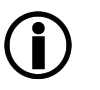This submenu is called up from Administration Backup Restore by clicking on Import backup file....
Parameters |
Description |
|||||
|---|---|---|---|---|---|---|
Via the browser button "Select file" the backup file to be restored is selected.
|
||||||
|
|
By default, this option is inactive. Importing the backup will restore the machine by 100% to the status which it had at the point in time at which the backup was created, except for log files. If this option is activated, the network settings from the System (Advanced view) menu remain unaffected by the restore action. |
||||
Backup password which was valid at the point in time at which the backup was created (please also refer to Administration Backup Change password). |
||||||
 Section Restore Database Snapshot
Section Restore Database Snapshot
If the system has an LFT partition, a snapshot of the database is created every night. This is carried out on all systems with a database.
|
For cluster members, a corresponding restore should only be carried out via Support. Therefore, the snapshots of cluster members are not visible here, and a restore via the Console is also not possible. |
A complete snapshot is created on Sundays and incremental snapshots are created on the following weekdays. The snapshots of the last 14 days at most are stored, whereby the incremental snapshots are also deleted after deletion of a complete backup.
Furthermore, a complete snapshot is created with every restart.
Click on the Restore icon of the respective snapshot to start the process.
|
On the hardware appliances from 1000B onwards, unused internal memory is automatically used for LFT and therefore also for the snapshot functionality. Old hardware appliances with 500B require an external USB drive. With virtual appliances, another hard disk of at least 30 GB is required. After adding the disk, the system has to be restarted for allocating the disk space. (See also Sizing.) An LFT licence for connecting the additional memory is no longer required since the introduction of the optional Server side caching for GINA. |
|
The memory requirement for the snapshots depends on the size of the database partition (see also Database utilisation). Only data, that is configuration and key material, is backed up. Existing indexes are not backed up. The size of a complete snapshot can therefore vary greatly. As a rule, however, 10% of the database size is not exceeded due to compression. The size of incremental snapshots depends on the number of changes on the system and is correspondingly smaller. |
|
If LFT or GINA Server side caching is used in parallel, the additional storage space required for the snapshots must be taken into account. A surcharge of at least 10% of the size of the database partition should be factored in. |