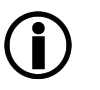This menu contains functions for managing the system.
Sections on this page:
 Section Licence and registration
Section Licence and registration
If a valid licence exists, the notification "Valid License detected" is issued in this section.
Otherwise the appliance must be registered. Usually, this is done via the Register this device... button which opens the submenu .
If access to the SEPPmail licence server (update.seppmail.ch and/or support.seppmail.ch) via TCP Port 22 (see Setting Up The Firewall/Router, as well as section System - Proxy settings) is impossible because it is, for example, a PCI-hardened or a DMZ-isolated system, the registration can be realised via Import license file....
(new in 14.1)
It is possible to select the Update Channel. Available options are "Release", "RC" (release candidate), and "Dev" (development). "Release" is the default. "RC" and "Dev" should only be used after consultation or at your own risk.
View release notes displays the submenu , which includes the complete version history as well as contents of available and planned updates of the SEPPmail Secure E-Mail Gateway. For each version there is a link to the respective Extended Release Notes (ERN).
Additionally, by clicking this button, a comparison with the SEPPmail licence server can be enforced, through which, for example, licence changes requested at short notice are immediately adopted.
|
Since the also contains information which is to be mandatorily observed by the administrator (see red lettering), we urgently recommend reading this information before every update. |
(new in 14.0.7)
In the Current System Status section, information is displayed about RAM usage, Swap usage, CPU Load averages, CPU Count, Temp Storage (used/available) and Log Storage (used/available). When values are displayed in red, an upgrade of the resource should be considered.
Before the update, the checkbox I acknowledge that I am aware of the system resource requirements listed in the manual needs to be confirmed. This for example refers to the sizing recommendations.
Perform update (reboot automatically) starts the download of the firmware from the SEPPmail update server if a download is available and subsequently starts the system with the new firmware. After clicking this button, the display changes to the menu Home. Here, the progress of the download can be viewed under Firmware version of the section Home - System. After the download and the reboot have been completed, the login automatically reappears.
|
If access to the administration interface is impossible in the event of an error, an update may also be realised via the console (see Rudimentary System Commands). |
Prefetch update (reboot manually) starts the download of the firmware from the SEPPmail update server if an update is available. After clicking this button, the display changes to the menu Home. Here, the progress of the download can be viewed under Firmware version of the section System. After completion of the download, the new firmware is adopted with the next (manual) reboot.
If access to the SEPPmail licence server (update.seppmail.ch and/or support.seppmail.ch) via TCP Port 22 (see Setting Up The Firewall/Router, as well as section System - Proxy settings) is impossible because it is, for example, a PCI-hardened or a DMZ-isolated system, an update file can be requested from the support team. This file is uploaded via Upload button. When the SEPPmail Secure E-Mail Gateway is restarted, the new firmware is activated.
(new in 14.1.4)
Via Switch to SEPPmail SAAS, a link to further information regarding the Cloud product can be accessed.
|
(new in 13.0.0) All firmware files are signed to prevent the import of a possibly manipulated firmware. |
|
•All machines should be updated at about the same time to avoid long runtimes with different versions. •If an update in several stages is necessary (see above), the same version must always be installed on all cluster partners before the next higher version is updated. •If, after an update, a new generation of the ruleset is required (displayed by clicking on View release notes), initially, all machines must be updated to the same version. The ruleset must then be updated on any machine (see section Mail Processing - Ruleset generator - Save and create ruleset). •If it is a Frontend/Backend Cluster, first update the frontend and only then the backend machines so that access within the cluster is not endangered, for example, in the case of security enhancements. |
|
If the appliance is operated with a ruleset of a previous version after updating to a major version, the following message appears under Home System status, as well as in the Daily Report (see Groups admin and/or statisticsadmin): The current ruleset was created for another version. Please generate a new ruleset or update your special ruleset. This means that, after updating to a major version, the ruleset must always be generated again (see Mail Processing - Ruleset generator - Save and create ruleset and/or SMTP Ruleset - Generate ruleset). If in the Custom Rulesets (see also Custom commands) commands are still in use that are no longer supported, a corresponding error is output when generating the ruleset.
As generating a new ruleset without prior adjustments in the Ruleset generator has no influence on the way an email is processed, it is generally recommended to regenerate the ruleset after each update. |
|
Please note that all actions listed here are maintenance operations and may therefore be associated with a restart of the appliance.
|
Parameters |
Description |
||||||||
|---|---|---|---|---|---|---|---|---|---|
Should unexpected errors occur on the SEPPmail Secure E-Mail Gateway , a support connection to the manufacturer can be established in the framework of a fault message by means of Connect. This establishes an SSH connection (TCP port 22) with the SEPPmail support server. For establishing a support connection, the input of the ticket number provided when opening the fault message via the corresponding support channels is required.
|
|||||||||
By clicking on Preempt the email traffic on the appliance is stopped. Incoming emails are temporarily rejected.
While Preempt is active, the following message Mail processing is preempted. Please restore it under 'Administration' if not needed anymore. is displayed in the status bar. The setting is retained even after restarting the SEPPmail Secure E-Mail Gateway. Via the button Restore, the normal function of the SEPPmail Secure E-Mail Gateway is restored.
|
|||||||||
Creates a clone of another SEPPmail Secure E-Mail Gateway. For this purpose, the cluster ID (see Cluster Prepare For Cluster - Download cluster identifier) of the SEPPmail Secure E-Mail Gateway to be cloned – that is the source machine – is to be downloaded and provided for the target machine via the "Select file button" under Cluster ID of original device:. Under IP address, enter the IP address of the source machine. The cloning process is then started by clicking on Start cloning.....
|
|||||||||
Reboot... restarts the system. A dialogue box for entering a security code appears, which prevents an accidental reboot.
|
|||||||||
Shut down... shuts down the system. A dialogue box for entering a security code appears, preventing accidental shutdown. |
|||||||||
The Resize... function initiates a change of the LFT partition size. In the following menu, a dialogue box appears in which a security code is requested. After entering the code, the appliance shuts down. In the case of virtual systems, the virtual hard disk must now be expanded and the system restarted in order to complete the process. In the case of hardware, the individual raid disks would have to be gradually replaced by larger ones and restored before resizing could be carried out. Once all disks have been replaced, the actual process can be implemented.
|
|||||||||
Perform factory reset... resets the system to the factory settings. A dialogue box for entering the security code in reverse order appears to prevent an unintentional reset.
|
|||||||||
|
(new in 12.1.18) |
Migrate LDAP to MDB Backend migrates the LDAP backend to MDB (if applicable, see also https://openldap.org/pub/hyc/mdb-paper.pdf). After successful migration, this section is no longer visible.
Regenerate LDAP configuration to resize database is necessary if the currently defined maximum database size is gradually being exhausted and needs to be adjusted accordingly. After successful regeneration, this section is no longer visible.
|
|
Backups do not contain logs. In order to store them permanently and securely, it is recommended to export the logs to an external system, see the description under Syslog settings. |
Parameters |
Description |
||
|---|---|---|---|
Download starts the download, while Send Backup starts the email delivery (see Groups - backup (Backup Operator)) of the backup file. The file only contains the configuration and key material of the SEPPmail Secure E-Mail Gateway. One precondition for a backup is a set backup password, which can be set and/or changed via Change password. |
|||
Restoring is initiated via Import backup file....
(new in 14.0.0) If a system has an LFT partition and a database, a snapshot of this database is created every night. A full snapshot on Sundays, incremental snapshots during the week. All snapshots are stored for 14 days. (No restore is offered for clusters, so the snapshots are not displayed. Nevertheless, the snapshots are taken in the background and would be available.)
|
|||
If the backup is to be retrieved via SCP, a corresponding public key can be entered via the input field (this begins with "ssh-rsa " and ends with "= <description>") which is imported via the Save public key button. This ensures access to the system via the operating system's proprietary user "backup" for retrieving the backup provided daily at midnight (backup.tgz). By entering another key, the existing key will be deleted. This means that if Save public key is clicked without entering a key, the key will be deleted.
Examples:
Linux: scp -i ~/.ssh/id_rsa -O backup@securemail.domain.tld:/backup.tgz .
Windows: pscp.exe -i C:\temp\backup.ppk -scp backup@securemail.domain.tld:/backup.tgz backup.tgz
|
|
Please note that backups of the previous firmware version can be imported into the current firmware version. The ruleset should be generated again afterwards (see Mail Processing - Ruleset generator - Save and create ruleset). Backups of newer firmware versions must never be installed on machines with older firmware versions. |
This section provides numerous (bulk) import functions.
On client-capable systems, the imported users or private keys can be assigned either automatically on the basis of the email domains or manually.
GINA users must always be assigned manually.
Parameters |
Description |
|---|---|
|
users (CSV) |
Clicking the Import button can be used to import encryption/signature users using a csv file with the structure "USERID;NAME;EMAIL;PASSWORD". The assignment of a password is optional here (see Users). With users who have been created automatically by the SEPPmail Secure E-Mail Gateway, both the USER ID and EMAIL correspond to the email address of the user, which guarantees uniqueness. |
|
GINA users (CSV) |
Clicking the Import button, GINA users can be imported by means of a csv file with the structure "EMAIL;PASSWORD;NAME;MOBILE". The specification of a mobile phone number is optional. For example, a customer list in which the customer's postal code serves as the initial password could be entered. |
|
OpenPGP key pairs |
Clicking the Import button, OpenPGP key pairs can be imported. If no user exists on the SEPPmail Secure E-Mail Gateway for the email address included in the key encryption yet, one is automatically created with this action. The import is possible via a file as well as by inserting it as text, in each case specifying the appropriate passphrase. By stringing together key pairs - whether as file or as text - a bulk import is also possible. Individual key files can also be imported from an unencrypted ZIP file without a folder structure. When performing a bulk import, it is to be ensured that all keys have the same passphrase! |
|
X.509 keys and certificates |
The Import button opens the submenu via which the bulk import of PKCS#12 files is possible. |
Used to export public keys of internal users (Users).
Thus, if required, these can be passed on collectively to a communication partner, for example.