After the successful login, the start page opens.
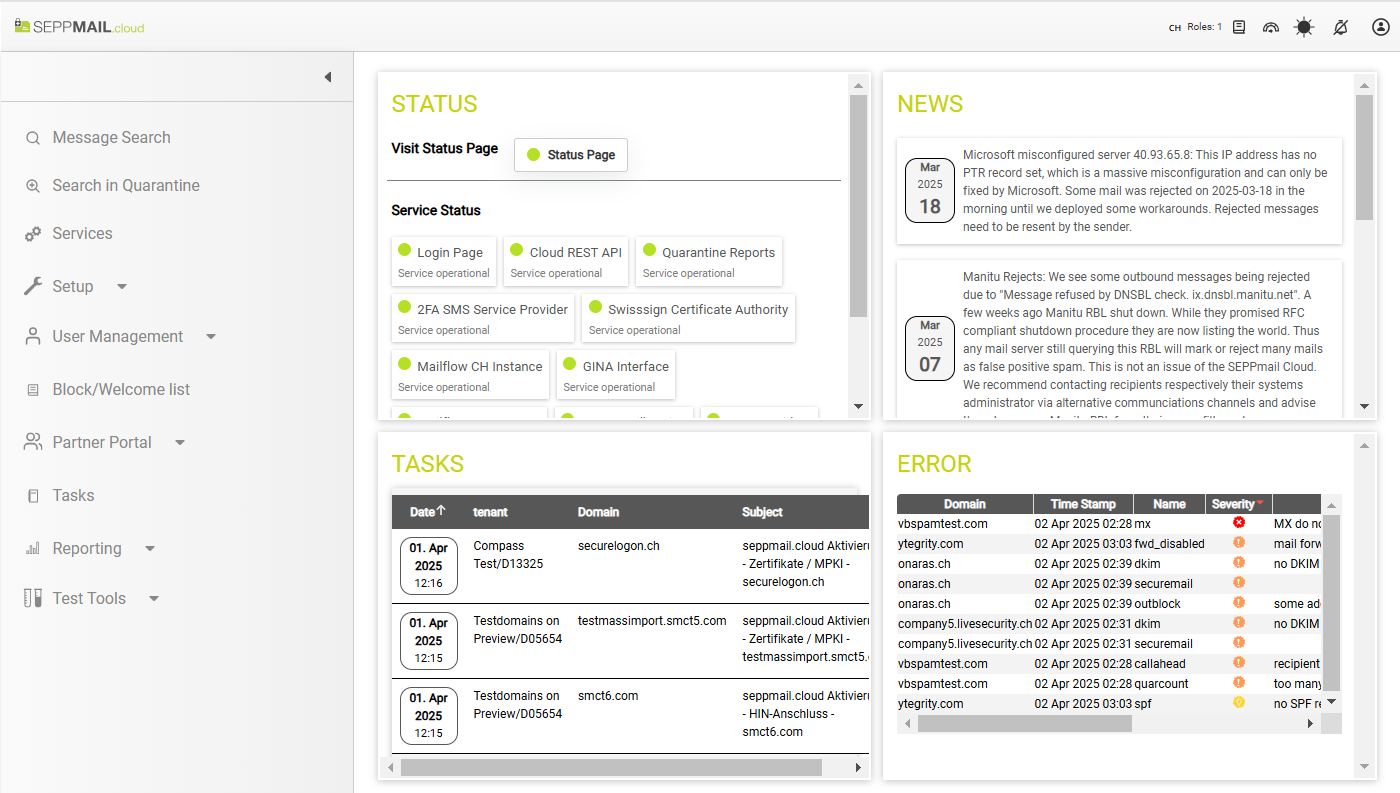
Sections on this page:
 Navigation bar
Navigation bar
The navigation bar is located at the top right. It offers the following information and buttons, from left to right:
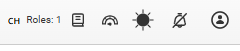
Entry |
Description |
|---|---|
CH |
Country to which the own user is assigned. Here CH. |
Roles: <Zahl> |
Number of roles. Click to display the roles as a pop-up.  |
 |
Click to open the cloud manual in a new tab, in this case the CH version (as the user is assigned to Switzerland). |
 |
Displays the download speed, if activated in the user profile. |
 / /  |
Click to switch the current page between a light and dark theme. The preferred theme can be set globally in the user profile. |
 / /  |
Information on existing messages: none if the bell is crossed out, otherwise a number is displayed. Click to open the message center. |
Click to open the user profile. |
 Information area
Information area
In the main area, four different information sections are offered:
- Status: provides a link to the external status page https://seppmail.statuspal.eu/ and shows below the service status of the different services
- Tasks: shows tasks to be processed. The complete list can be accessed via the menu item Tasks
- News: Information regarding system maintenance or technical problems
- Error: List of last errors
 Left sidebar with menu items
Left sidebar with menu items
In the left sidebar, the menu items listed below can be found. The sidebar can be collapsed / expanded with a click on the small arrow icon.
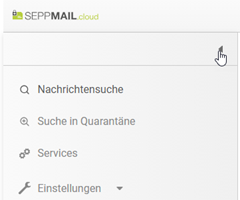
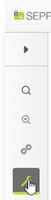
When collapsed, only icons are visible. Icons with a dark background offer submenu items that expand further when clicked.
Depending on the roles and the booked options, selection fields and options are hidden or set to inactive.
Clicking on the menu links below opens the respective reference chapters in the documentation. The functions accessible to users without admin roles are described separately in the right-hand column of the table.
Menu |
Description |
Functions for users without admin roles |
|---|---|---|
Search across all messages |
Search in own messages |
|
Search in Quarantine |
Search only in quarantined messages |
Search only in quarantined, own messages |
Services |
Order and set-up services |
- |
Setup |
Edit the settings per domain |
- |
User List |
Edit internal and GINA users |
- |
Block/Welcome list |
Edit the Block list and the Welcome list |
Edit own entries in Block list and Welcome list |
Partner Portal |
(only for partners) Documents and import & migration support |
- |
Tasks |
View pending tasks that arise from the ordering process |
- |
Reporting |
View the Usage Statement |
- |
Support |
Support information and test functions |
Only the menu items |